How to Optimize Website Performance: Top Tips & Strategies
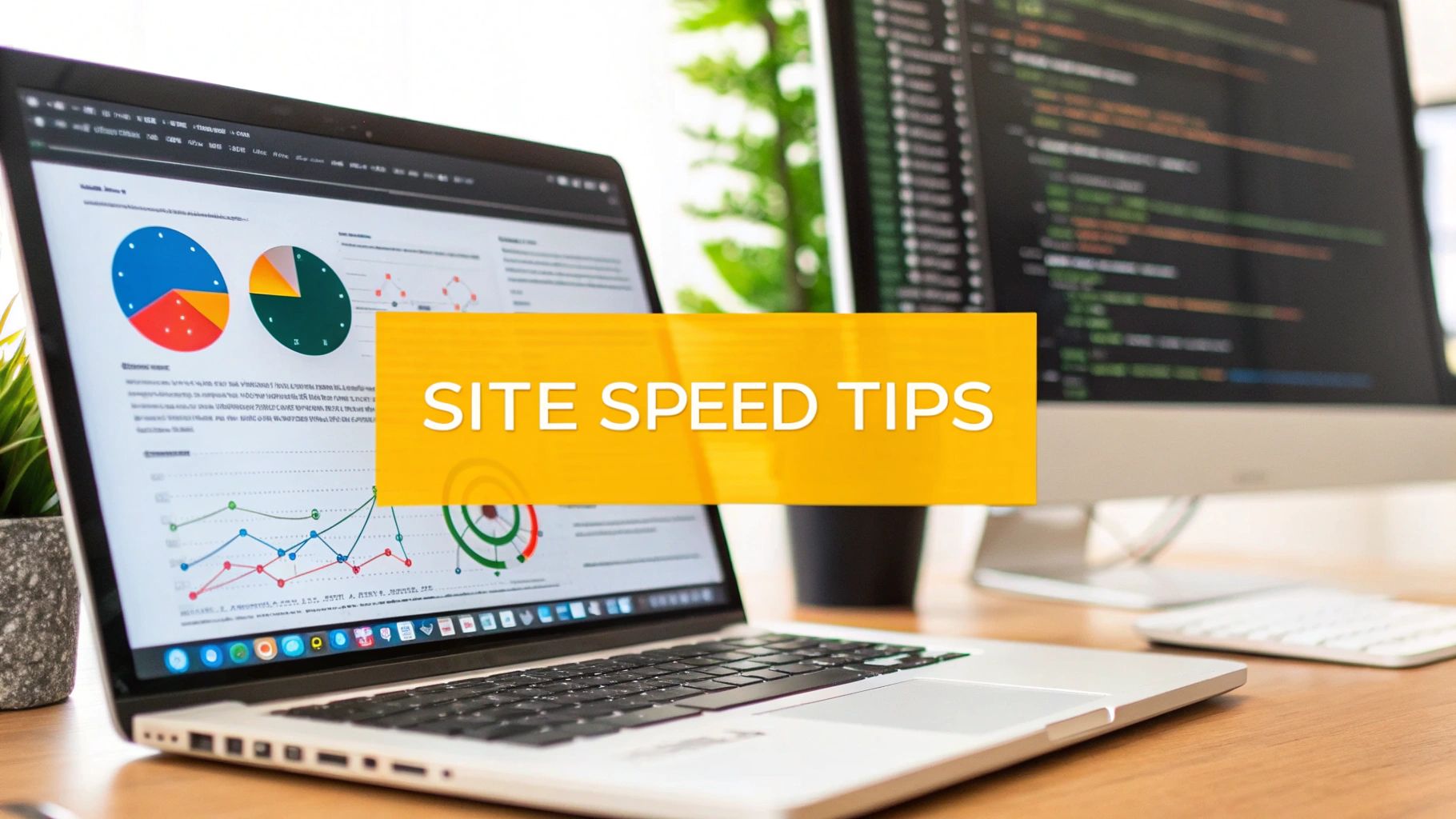
To really boost your website's performance, you need a holistic approach. It’s not just about one thing; it’s about a coordinated effort that covers your site's front-end, back-end, and network delivery. Think of it as a three-pronged attack: compressing images and cleaning up code on the front end, ensuring you have fast hosting on the back end, and using a Content Delivery Network (CDN) to get your content to users faster.
This isn't just a technical to-do list. It's a core business strategy.
Why Website Performance Is Your Most Important Metric
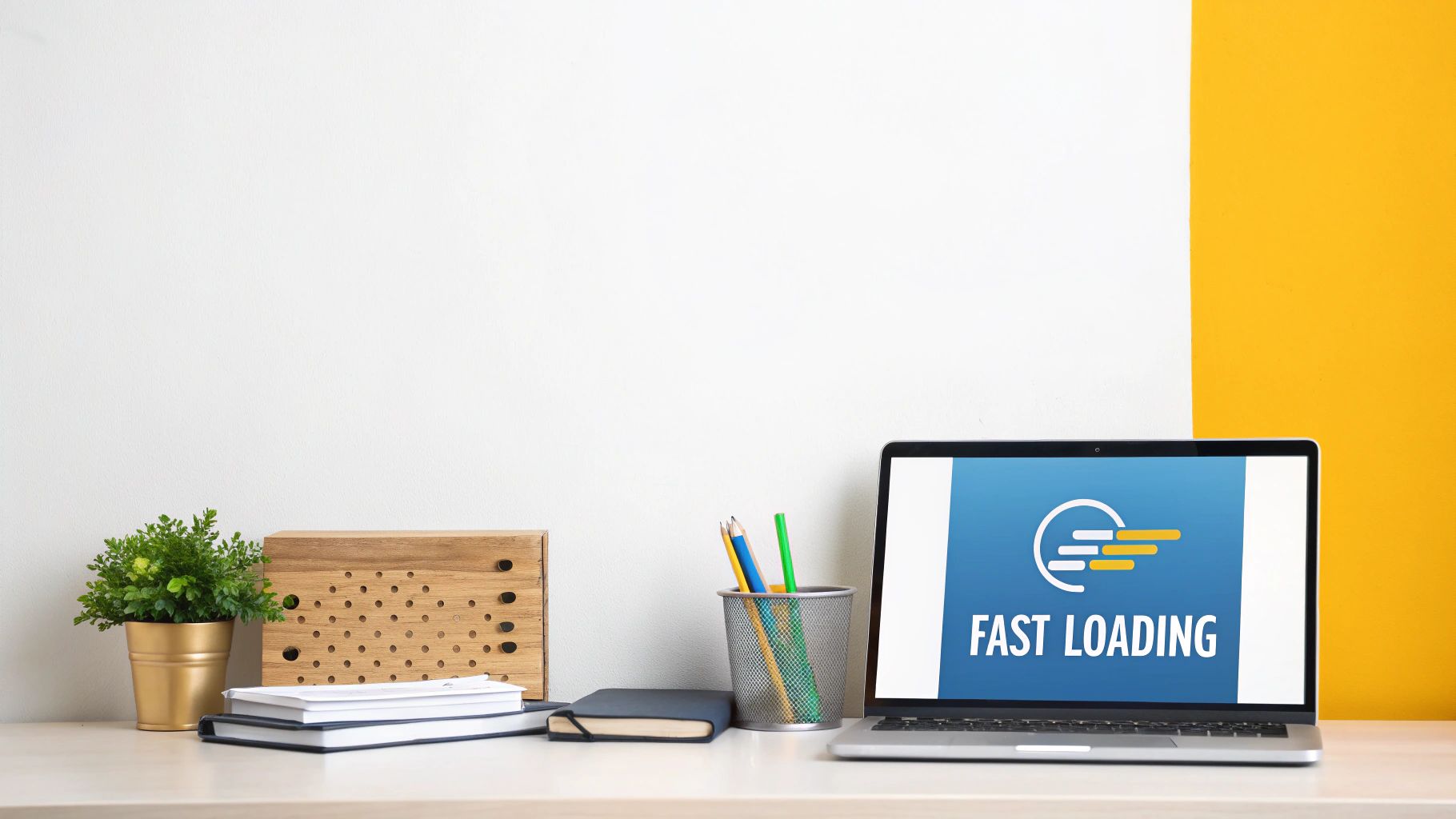
Let's be blunt: website performance is the foundation of a good user experience and a direct line to your business goals. A slow website is more than just a minor inconvenience—it's a roadblock that actively drives away potential customers. In an era where people expect everything instantly, every millisecond matters.
The link between your site's speed and how people behave on it is crystal clear. A sluggish site means higher bounce rates. People leave before you even get a chance to show them what you offer. This snowballs into lower engagement, fewer page views, and, for e-commerce sites, a graveyard of abandoned shopping carts.
The Three Pillars of Website Performance
Before we get into the nitty-gritty, it helps to understand the core areas you'll be working on. I like to think of them as the three pillars of a high-performing website. Mastering each one is key to delivering a truly fast experience.
| Optimization Area | Primary Goal | Example Actions |
|---|---|---|
| Front-End | Make the user's browser render the page faster. | Compressing images, minifying CSS/JavaScript, optimizing fonts. |
| Back-End | Reduce server response time and database query speed. | Choosing quality hosting, enabling caching, optimizing code. |
| Network | Shorten the distance data travels to the user. | Implementing a Content Delivery Network (CDN), using HTTP/3. |
Getting a handle on these three areas gives you a complete framework for making meaningful, long-lasting improvements to your site's speed.
The Financial Impact of a Slow Website
Slow load times hit you directly in the wallet. Imagine an online store where just a one-second delay causes a 7% nosedive in conversions. If that site makes $10,000 a day, that single second of lag is costing them over a quarter of a million dollars a year. This isn't just a hypothetical scenario; it's a financial reality for businesses that don't prioritize speed.
But the damage goes beyond just lost sales. A slow site tarnishes your brand's reputation, making you appear unprofessional or even untrustworthy. First impressions are made in a flash, and it's tough to recover from a frustrating first visit. To see the full picture, you should be tracking key user experience metrics to connect the dots between speed and user satisfaction.
“In the digital marketplace, speed is a feature. Users now perceive fast-loading sites as more trustworthy and professional, while slow sites are often seen as insecure or poorly managed.”
Speed as a Ranking Factor
If frustrated users weren't enough to convince you, maybe this will: Google cares a lot about speed. It’s a well-known, critical factor for SEO. Google has been very clear that page speed, especially the Core Web Vitals, directly influences search rankings. So, a faster site doesn't just make users happy—it gets you in Google's good graces, too.
The data backs this up completely. The global average for mobile page load time is hovering around 1.9 seconds. That might sound fast, but consider that 83% of users expect a website to load in three seconds or less. Any delay beyond that is playing with fire. A two-second delay can spike bounce rates by as much as 87%, which shows just how unforgiving users are.
Ultimately, optimizing your website’s performance isn’t something you can afford to put on the back burner. It’s a fundamental investment in your users, your brand, and your bottom line. Getting started can feel overwhelming, but these 10 Actionable Website Performance Optimization Tips for 2025 provide a great roadmap.
Mastering Front-End Speed Optimizations

When we talk about website performance, the front-end is where the rubber meets the road. This is what your visitors actually see and interact with, and it’s where a delay of just a few milliseconds can mean the difference between a new customer and a lost one. Getting your front-end right isn't just a technical exercise; it’s about strategically lightening the load on your user's browser to create a seamless experience.
It all boils down to managing every single asset—from images and scripts to stylesheets. Every byte you can shave off adds up, contributing to a faster site that keeps people engaged.
Smart Image Optimization Strategies
Images are almost always the heaviest part of a webpage, which makes them the first and best place to look for quick wins. But simply running them through a compression tool isn't the whole story. You need to be smart about it.
Modern image formats like WebP and AVIF are a huge leap forward from old-school JPEGs and PNGs. In my experience, you can often slash file sizes by over 50% with these formats without any visible loss in quality. Think about your big hero image—switching it to WebP could dramatically improve your Largest Contentful Paint (LCP) score. And for graphics with transparency, AVIF is a fantastic replacement for PNG, giving you smaller files with cleaner results.
Beyond the format, you absolutely must implement lazy loading. This simple trick tells the browser not to load images and videos until the user actually scrolls them into view.
Lazy loading is a game-changer. It means the browser isn't stuck downloading every single image on the page right away. This is one of the most powerful ways to improve how fast your site feels and cut down on initial data usage for your visitors.
Taming CSS and JavaScript
Ah, CSS and JavaScript. They give your site its look and functionality, but they can also be the biggest performance killers. If they aren't handled correctly, they can block the browser from rendering anything, leaving your user staring at a dreaded blank white page.
Whipping your code into shape involves a few key moves:
- Minification: This is the process of stripping out all the junk from your code files—whitespace, comments, line breaks—that browsers don't need. It shrinks the file size without changing how the code works.
- Combination: While less crucial now with HTTP/2, bundling smaller CSS or JS files into a single one can still help by reducing the number of requests to your server.
- Deferral and Asynchronous Loading: This is where the real magic happens. By loading non-essential JavaScript with an
asyncordeferattribute, you stop it from blocking the rest of your page from rendering. That third-party chat widget script? It can definitely wait.
Deferring non-critical scripts lets the browser focus on what matters most: getting the visible content on the screen as fast as possible. This gives the user something to see and interact with right away, which is a massive win for user experience and your Core Web Vitals.
Optimizing the Critical Rendering Path
The critical rendering path sounds complicated, but it's just the series of steps a browser takes to turn your code into a visible webpage. Your goal is to make that path as short and direct as possible.
A powerful technique here is to identify and inline your "critical CSS." This means you take the absolute minimum CSS required to style the content "above the fold" and stick it directly inside a <style> tag in your HTML <head>.
By doing this, the browser can start rendering the top of the page instantly, without waiting to download an external stylesheet. The rest of your CSS can then load quietly in the background. It adds a bit of work to your build process, but the performance boost, especially for mobile users on spotty connections, is well worth it.
If you really want to dig in, there are many more actionable strategies to improve website loading speed that explore these concepts in greater depth.
Leveraging Browser Caching
Don't make your visitors' browsers do the same work twice. Browser caching is your best friend here, allowing the browser to store static files like images, CSS, and JavaScript locally after the first visit.
When that user comes back, their browser can just grab those files from its local cache instead of downloading them all over again. This makes the site load almost instantly for returning visitors and takes a significant load off your server. You can control this by setting the right cache-control headers on your server, telling browsers to hang onto your assets for weeks or even months at a time. For more on the technical side of setting this up, our extended guide on how to improve website speed has you covered.
Building a High-Performance Back-End

You can have the most streamlined front-end in the world, but it won't matter if the back-end is sluggish. Your server-side infrastructure is the engine under the hood. If that engine is sputtering, no amount of polish on the exterior can hide the slow, frustrating user experience.
This is where the real work happens—where your hosting, server configuration, and database management dictate how quickly your site can even begin to respond to a visitor. A solid back-end ensures that when a browser asks for your site, the server can find, assemble, and send back the right information without missing a beat.
Choosing Your Hosting Foundation
The hosting environment you choose is probably the single biggest decision you'll make for back-end performance. It sets the ceiling for how much traffic you can handle and how quickly you can process requests.
Let's break down the usual suspects:
- Shared Hosting: This is the entry-level option where your website lives on a server with hundreds, sometimes thousands, of other sites. It's cheap, but you get what you pay for. A traffic spike on a "noisy neighbor" can drag your site's performance down with it. It’s fine for a small personal blog, but it’s a bottleneck for any serious business.
- VPS (Virtual Private Server): Think of a VPS as a nice middle ground. You get your own dedicated slice of a server's resources, giving you much more power and stability than shared hosting. If you've outgrown your shared plan, a VPS is the logical next step.
- Cloud Hosting: For sites where performance and scalability are critical, cloud hosting from providers like AWS or Google Cloud is the way to go. You can scale resources up or down in real-time, easily handling a sudden flood of visitors from a viral post or marketing campaign.
Getting this choice right is fundamental. I've seen clients cut their server response times in half simply by moving from an overloaded shared server to a properly configured VPS. The impact is immediate.
Reducing Your Time to First Byte
Time to First Byte (TTFB) is a metric that gets right to the heart of your server's health. It measures how long a browser has to wait before it receives the very first piece of data from your server. A high TTFB is a dead giveaway that your back-end is struggling.
A good TTFB is generally under 200 milliseconds. Once you creep over 500ms, you have a problem. That delay is pure waiting time, and it's a major source of user frustration and a red flag for search engines.
So, what's your server doing during that long pause? Often, it's wrestling with slow database queries. Imagine an e-commerce site where a single product lookup forces the database to scan thousands of records unnecessarily. That adds precious moments to the TTFB. Properly indexing your database tables can make those lookups nearly instant.
The tech you use also matters. An application running on a modern version of PHP or Node.js will almost always smoke one running on an old, unsupported version. Performance and security improvements are baked into every new release. This all ties back to having a well-planned foundation, and you can learn more about these concepts by exploring different software architecture design patterns.
Implementing Smart Caching Strategies
Caching is your best friend for delivering a snappy experience, especially for repeat visitors. Instead of forcing your server to build every page from scratch for every single request, caching lets you store pre-built components and serve them up instantly.
You can think of caching in layers:
- Browser Caching: This tells a visitor's browser to keep local copies of files like your logo, CSS, and JavaScript, so they don't have to be re-downloaded on every page.
- Page Caching: This is a server-side powerhouse. The server generates a full static HTML version of a page and serves that flat file, bypassing all the slow database lookups and code processing. It’s incredibly effective for pages that don’t change often, like your "About Us" page or published articles.
- Object Caching: This is a more granular technique that stores the results of specific, resource-intensive database queries in memory. If thousands of users are triggering the same complex query, object caching lets the database do the work once and then serves the result from memory for everyone else.
Using these strategies together takes a massive load off your server and can drastically cut down your TTFB.
The Non-Negotiable Role of a CDN
Finally, if you're serious about performance, a Content Delivery Network (CDN) isn't optional—it's essential. A CDN is a global network of servers that stores copies of your static assets (images, CSS, JS) in locations around the world.
Without a CDN, a user in Tokyo visiting your site hosted in New York has to wait for every file to travel across the globe. With a CDN, they get those files from a local server in Tokyo.
This simple act of reducing physical distance makes a huge difference in load times. On top of that, CDNs help absorb traffic spikes and add a layer of security, making your entire site faster and more resilient.
Decoding and Improving Core Web Vitals

If you're serious about website performance today, you have to get to grips with Core Web Vitals. These aren't just vanity metrics; they're Google's way of measuring how a real person actually experiences your site. Nailing these is a big deal for keeping visitors happy and, of course, for your SEO.
Think of them as a report card on your site's user experience, graded in three key areas: how fast it loads, how quickly it responds, and whether the layout jumps around unexpectedly. Let's break down what each one means and, more importantly, what you can do to fix a bad score.
Largest Contentful Paint (LCP)
First up is Largest Contentful Paint (LCP). This metric measures how long it takes for the biggest thing on the screen—usually a hero image or a large chunk of text—to appear. It's a fantastic proxy for perceived load speed. A good LCP score reassures your visitors that things are happening and they won't be staring at a blank screen for long.
So, what slows LCP down? I've seen a few common culprits:
- Massive, unoptimized images: That beautiful high-res banner at the top of your homepage is often the heaviest element and can take ages to download.
- Slow server response time: If your server is sluggish just sending the first bit of data (a high Time to First Byte, or TTFB), everything else gets held up.
- Render-blocking resources: Sometimes, CSS or JavaScript files demand to be loaded before your main content, effectively blocking the browser from drawing anything on the page.
To fix a poor LCP, your images are the best place to start. Compress them properly and use modern formats like WebP. You can also give the browser a heads-up by preloading your critical LCP image, telling it to fetch that file with high priority.
Interaction to Next Paint (INP)
Next is Interaction to Next Paint (INP), the new metric on the block that has replaced First Input Delay (FID). INP measures how quickly your page reacts when someone tries to do something, like clicking a button, tapping a link, or typing in a form. A low INP score makes your site feel snappy and responsive. A high one makes it feel frustratingly laggy.
Nine times out of ten, INP problems are caused by too much JavaScript. When the browser's main thread is bogged down running complex scripts, it can't respond to what the user is doing.
When a user clicks a button and nothing happens for half a second, that's a bad INP. That delay is often caused by what we call "long tasks"—any piece of JavaScript that takes more than 50 milliseconds to run and essentially freezes the page.
The trick is to break up these long tasks. This might mean splitting your massive JavaScript files into smaller, more manageable chunks (code splitting) or delaying non-essential scripts until after the page is ready to use. The goal is simple: keep the main thread as free as possible so it's always ready to handle user input.
Cumulative Layout Shift (CLS)
Finally, there's Cumulative Layout Shift (CLS), which is all about visual stability. It measures how much your page content unexpectedly moves or jumps around while it's loading. Have you ever gone to tap a link, only for an ad to pop in and push it down, causing you to tap the ad instead? That’s a layout shift, and it drives users crazy.
The most common causes for a high CLS score are:
- Images, videos, or iframes that don't have their dimensions set in the HTML.
- Content that gets injected dynamically, like ad banners, without having space reserved for it.
- Web fonts loading in and causing a "flash" of resized text.
Thankfully, the fix is often pretty simple: always specify width and height attributes for your images, videos, and iframes. This tells the browser to save a spot for those elements before they even load, preventing the rest of your layout from getting shoved around.
A great starting point for your audit is a tool like Google PageSpeed Insights. It gives you a clear report card on your site's performance for both mobile and desktop, pointing out your exact Core Web Vitals scores and giving you a list of things to fix.
Ultimately, keeping an eye on these metrics isn't a one-time task; it's an ongoing process. A good practice is to set a "performance budget"—for instance, aiming to keep your LCP under 2.5 seconds and your total page load under three seconds. This helps you catch any performance regressions when you push new updates.
Monitoring performance over a 28-day window gives you a much more realistic picture by smoothing out daily fluctuations. It’s the best way to understand the true user experience across different devices and network conditions. You can dig deeper into effective website performance metrics to build a solid tracking strategy and keep your site fast for everyone.
Finding the Right Performance Auditing Tools
You can't fix what you don't measure. Honestly, trying to optimize a website without solid data is a shot in the dark. You might make a few lucky guesses, but you'll waste a ton of time and probably make things worse before they get better. Performance auditing tools are your roadmap, showing you exactly where the problems are so you can make targeted, effective improvements.
But here’s the thing: not all tools are created equal. They generally fall into two camps, and each gives you a totally different, yet equally critical, view of your site's speed. Getting a handle on the difference is the first real step toward a smart optimization strategy.
Lab Testing vs. Real User Monitoring
The main concept you need to wrap your head around is the difference between lab data and field data. One is a clean, controlled experiment, while the other shows you what’s actually happening out in the messy, unpredictable real world.
Lab testing tools, like Google PageSpeed Insights or GTmetrix, run a simulated test from a specific server on a set device and network speed. This is fantastic for getting a consistent baseline. You can deploy a change, run the test again, and see a direct cause-and-effect result. It's the perfect setup for debugging before you push something live.
On the flip side, you have Real User Monitoring (RUM), often called field data. This is performance data collected directly from the browsers of your actual visitors. I can't overstate how important this is. RUM captures the entire spectrum of user experiences—from the person on a new MacBook with fiber internet to someone else struggling on an old Android phone with a spotty 3G connection.
Lab data tells you how your site should perform in a perfect world. Field data tells you how it actually performs for real people. You absolutely need both to get the full story.
Choosing Your Auditing Toolkit
Okay, with that foundation, you can start building your toolkit. You don't need a dozen different subscriptions; you just need a few solid tools that give you a clear view of both lab and field data.
For most people, a great starting point includes these essentials:
- Google PageSpeed Insights: This one’s a must-have. It pulls both lab data (from Lighthouse) and field data (from the Chrome User Experience Report) into one dashboard. Its advice is tied directly to Core Web Vitals, making it essential for anyone who cares about SEO.
- GTmetrix: I love this tool for its incredibly detailed waterfall charts. They give you a visual breakdown of how every single asset on your page loads, second by second. It's a beast for pinpointing specific bottlenecks, like a slow third-party script or a massive, unoptimized image.
- Browser Developer Tools: Don't sleep on the tools already built into your browser. The "Performance" and "Lighthouse" tabs in Chrome or Firefox are free, powerful, and perfect for deep-dive analysis right on your own machine.
A Look at Top Performance Auditing Tools
To make sense of the options, it helps to see them side-by-side. Each tool has its own strengths, and knowing which one to grab for a specific task is key.
This table breaks down my go-to tools to help you figure out where to start.
| Tool | Best For | Data Type | Key Feature |
|---|---|---|---|
| PageSpeed Insights | Checking Core Web Vitals and getting SEO-focused recommendations. | Lab & Field | Combines both data types and offers clear, actionable advice from Google. |
| GTmetrix | Deep-diving into asset loading and technical issues. | Lab | Detailed waterfall charts and historical performance tracking. |
| Browser DevTools | Real-time debugging and granular performance profiling. | Lab | The "Performance" tab provides a second-by-second breakdown of browser activity. |
Ultimately, the best toolkit is the one you understand and use consistently. Start with these, get comfortable with the data they provide, and you'll be well on your way.
How to Read a Performance Report
Your first performance report can look like a wall of numbers and jargon. It's easy to get overwhelmed.
To find the quick wins, focus on a few key areas first. Zero in on your Core Web Vitals scores—LCP, INP, and CLS. The report will often flag the exact element causing a poor score, like the specific hero image that’s tanking your LCP.
Next, open up that waterfall chart in a tool like GTmetrix and look for the long bars. Those long, colorful bars represent slow-loading files. Are they huge images? A bunch of third-party scripts? That visual map is where you'll find the heaviest parts of your page. If you start by tackling these high-impact items, you can make a huge difference with relatively little effort.
Got Questions About Website Performance?
When you first start digging into website optimization, a few questions always seem to pop up. These are the common hurdles and points of confusion I see trip people up all the time. Let's clear the air and get you some straight answers so you can focus on what really moves the needle.
How Often Should I Actually Test My Website Performance?
You can't just "set it and forget it." Performance isn't a one-and-done task; it's an ongoing habit.
I always recommend running a quick check weekly with a tool like PageSpeed Insights. It’s a great way to spot new issues before they spiral out of control. Beyond that, you should plan for a much deeper, more thorough audit quarterly. You'll also want to run a full audit right after any big changes, like launching a redesign, installing a major new plugin, or switching web hosts.
If you want to get serious, setting up Real User Monitoring (RUM) is the way to go. It gives you a live feed of performance data straight from your actual visitors, so you know the second a problem appears.
Can I Just Install a Plugin to Fix My Website Speed?
Ah, the magic bullet question. While it’s a tempting thought, the reality is a bit more complex. A top-tier optimization plugin—think something like WP Rocket for WordPress—can be a game-changer. These tools are brilliant at automating tricky tasks like caching, minifying files, and setting up lazy loading, often with just a few clicks.
But here's the catch: a plugin is a powerful tool, not a miracle worker. It simply can't fix deep-seated issues. For instance, it can't solve:
- Slow Hosting: If your server is the bottleneck, no amount of software trickery on top of it will make a meaningful difference.
- A Bloated Theme: A poorly coded, heavyweight theme will always hold you back.
- Massive, Uncompressed Images: While some plugins can help compress images, they can only do so much. They're most effective when you start with properly sized images in the first place.
The best strategy is to pair a great plugin with the other best practices we’ve covered. Let the plugin handle the technical heavy lifting, but make sure your website's foundation is solid.
Think of an optimization plugin as a performance accelerator, not a cure-all. It enhances an already solid setup but can't fully compensate for a weak foundation like slow hosting or oversized media files.
What’s the Single Most Effective Change I Can Make for a Faster Site?
If you're looking for the one thing that will give you the most bang for your buck, it's almost always comprehensive image optimization. In all my years of doing this, I can tell you that enormous, uncompressed images are the number one culprit behind slow pages. It's the lowest-hanging fruit, and it delivers the biggest impact.
Just by properly compressing your images, resizing them to the actual dimensions they'll be displayed at, and serving them in modern formats like WebP, you can often slice your page load time in half. Seriously. For most sites I analyze, this one action delivers the biggest, most immediate win.
Is a CDN Really Necessary for a Small, Local Business Website?
Yes, one hundred percent. People often think a Content Delivery Network (CDN) is just for huge, global companies, but the benefits are massive for local sites, too.
A CDN's main job is to take the load of your static assets—images, CSS files, JavaScript—off your primary server. This frees up your server's resources to respond to user requests much faster, even if every single one of your visitors is in the same city.
Plus, many CDNs come with incredible free perks like enhanced security, automatic image optimization, and other performance boosts that help any website. Setting up a free plan from a service like Cloudflare can give you a noticeable speed bump with very little effort.