A Guide to Building Apps with React Native
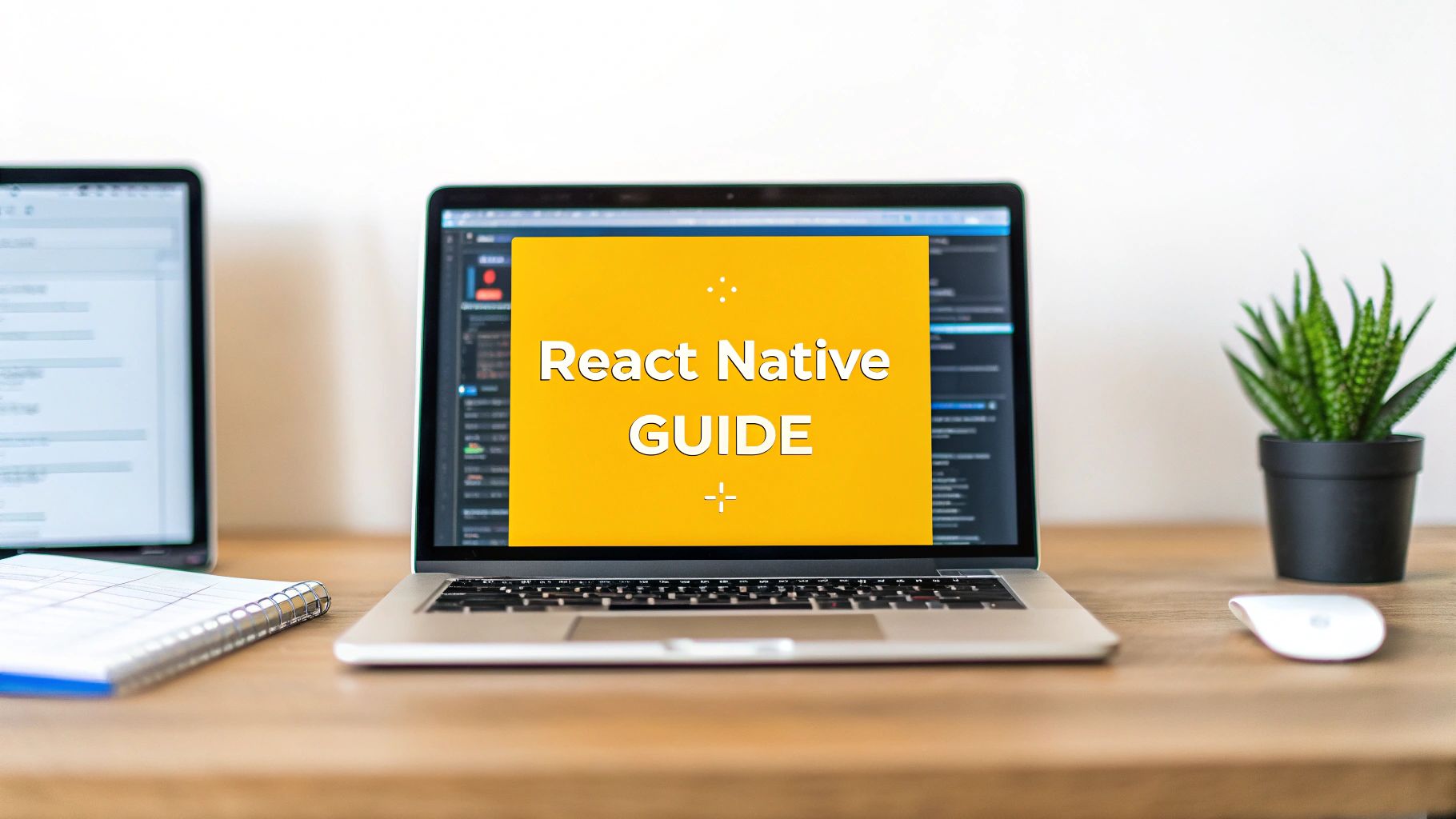
Building a mobile app used to mean writing two separate applications from scratch: one for iOS and another for Android. React Native completely changed the game. Now, you can write your app's code once in JavaScript and ship a truly native app to both platforms.
This single-codebase approach is a massive win for development speed and cost. Instead of juggling two different teams and codebases, you build, test, and maintain just one. That's why it's become the standard for so many teams looking to build high-quality, cross-platform apps without the usual headaches.
Why Smart Developers Build Apps with React Native
Before you even think about setting up your environment, it’s worth understanding why so many developers are all-in on React Native. It’s not just about convenience; it's a strategic choice that affects your budget, timeline, and ultimately, the quality of the app you ship. The whole idea revolves around its "learn once, write anywhere" philosophy.
A single team of JavaScript developers can now build for both iOS and Android. There's no need to become an expert in Swift, Objective-C, Kotlin, and Java. You can often reuse up to 85% or more of your code, which means you can launch on the App Store and Google Play at the same time and get your app into users' hands that much faster.
The Best of Both Worlds
Here’s where React Native really shines. Unlike older cross-platform tools that essentially wrapped a website in a native shell (using web views), React Native uses the platform’s real, native UI components.
When you write <View> or <Text> in your React Native code, it's not just a fancy <div>. It renders a genuine UIView on iOS and a native View on Android. This is the secret sauce. Your app doesn't just look native; it feels native. The animations are smooth, the gestures are responsive, and the overall performance is exactly what users expect from an app downloaded from their app store.
"The New Architecture adds full support for modern React features, including Suspense, Transitions, automatic batching, and
useLayoutEffect. The New Architecture also includes new Native Module and Native Component systems that let you write type-safe code with direct access to native interfaces without a bridge."
An Ecosystem Built for Growth
When you choose React Native, you're not just getting a framework—you're getting a massive, active ecosystem. It's backed by Meta and supported by thousands of developers worldwide who contribute libraries and tools for everything from navigation to state management. This means you’re not constantly reinventing the wheel for common features.
The market reflects this confidence. The global React Native app development market was valued at around USD 325 million in 2024 and is expected to climb to USD 499 million by 2031. You can learn more about the market trends driving this growth. This isn't just a fleeting trend; it’s a solid, trusted approach to building modern mobile apps.
Setting Up a Seamless Development Environment

A solid development environment is the bedrock of any successful React Native project. Trust me, getting this right from the very beginning will save you from countless late-night debugging headaches down the road. Your first big decision is choosing the right path for your setup, as it will shape your entire workflow.
You have two main roads you can take: Expo Go, a fantastic tool that hides a lot of the native complexity, or the classic React Native CLI, which throws you right into the deep end with full control over the native build process.
Choose Your Starting Point: Expo Go or CLI
If you're new to mobile development or your top priority is getting an app running—fast—then Expo Go is your best friend. It lets you write React Native code and see it running on your phone in minutes, all without ever having to open Xcode or Android Studio. It's perfect for apps that don't need to dig into custom native modules.
On the other hand, the React Native CLI is built for projects that require deep native integrations. Think you'll need a specific native SDK for something like custom Bluetooth interactions or complex background audio processing? Then you'll need the power and flexibility that only the CLI can offer.
Making the right choice here is critical. React Native is a major player in the cross-platform world, projected to hold a 42% market share in 2025. Most teams are able to reuse 70-85% of their codebase between iOS and Android, and a clean environment is what makes that incredible efficiency possible.
Expo Go vs React Native CLI: Which Path Is Right for You?
Deciding between Expo Go and the React Native CLI is a common crossroads for developers. One path prioritizes speed and simplicity, while the other offers unrestricted native access. Here’s a quick breakdown to help you figure out which one fits your project's needs.
| Feature | Expo Go | React Native CLI |
|---|---|---|
| Setup Complexity | Low - Quick and easy, no native build tools required. | High - Requires Xcode and Android Studio setup. |
| Development Speed | Very Fast - Live reloading on your device in seconds. | Fast - Hot reloading is efficient, but builds can be slower. |
| Native Modules | Limited to the Expo SDK and pre-built modules. | Full Access - You can write or link any custom native code. |
| App Size | Generally larger due to the included Expo runtime. | Optimized - You only include the native code your app needs. |
| Best For | Beginners, MVPs, and apps without custom native needs. | Complex apps, projects with specific native dependencies, and teams with native experience. |
Ultimately, there's no wrong answer. Expo Go is an amazing way to get started and build a huge range of applications, while the CLI gives you the keys to the kingdom when you truly need them.
The Essential Toolkit for Any Developer
No matter which route you take, a few tools are absolutely non-negotiable. First up is Node.js, which comes with npm (Node Package Manager). I always recommend grabbing the latest Long-Term Support (LTS) version to ensure everything runs smoothly and predictably.
Next, you need a good code editor. Visual Studio Code is the undisputed king in the React Native community. Its JavaScript support is top-notch, and the marketplace is filled with extensions that make React Native development a breeze.
A classic rookie mistake is installing Node.js with a system package manager, which almost always leads to frustrating permission errors later on. Do yourself a favor and use a version manager like
nvm(Node Version Manager) from the start. It keeps your projects isolated and sidesteps those issues entirely.
A streamlined workflow is everything when it comes to staying productive. You can learn more about how to How to Code Faster and Boost Productivity. A clean setup doesn't just prevent bugs; it lets you focus on what really matters: building a great app.
Configuring for the React Native CLI
If you've decided to go with the CLI, it's time to roll up your sleeves and set up the native development environments for iOS and Android. This part is a bit more involved, but you only have to do it once.
For iOS Development (macOS only):
- Xcode: Grab this directly from the Mac App Store. It bundles the iOS SDK, simulator, and all the build tools you'll need.
- CocoaPods: This is the dependency manager for Swift and Objective-C projects. It's a must-have for linking native libraries.
- Watchman: A handy tool from Meta that watches for file changes, making the "fast refresh" feature incredibly responsive.
For Android Development (macOS, Windows, and Linux):
- Java Development Kit (JDK): React Native can be picky about the JDK version, so always check the official docs. The easiest way to manage this is with a package manager like Chocolatey on Windows or Homebrew on macOS.
- Android Studio: This is your one-stop shop for the Android SDK, emulator, and build tools. During the setup wizard, make sure you install the Android SDK, Android SDK Platform, and Android Virtual Device.
After installation, you’ll need to configure your environment variables, like setting ANDROID_HOME so the command line knows where to find your Android SDK. This tiny step is where a lot of people get stuck, so double-check it. Once you have this foundation in place, you’ll be ready to build some seriously powerful React Native apps.
Crafting Interfaces with Core Components
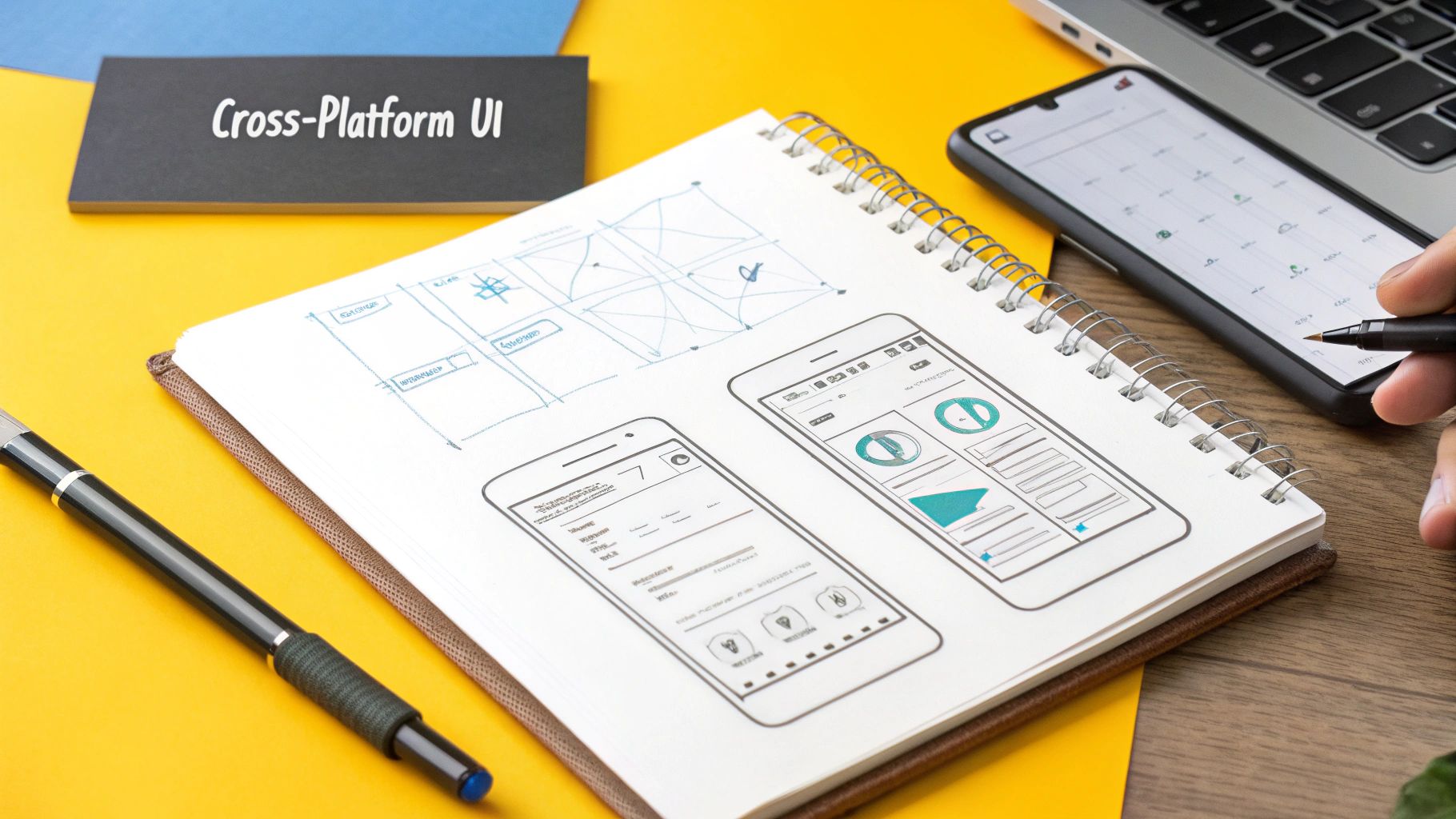
Alright, with the setup out of the way, it's time for the fun part: actually building the heart of your app—the user interface. If you're coming from the web, you'll need to leave <div> and <span> at the door. In the React Native world, we work with a special set of core components made specifically for mobile.
These aren't just web elements in disguise. They're the real deal, translating directly into native UI widgets on both iOS and Android. This is the secret sauce that gives React Native apps their authentic, snappy feel. Think of these components as your essential toolkit for turning any design mockup into a living, breathing screen.
The Essential UI Building Blocks
You don't need to learn dozens of components to get started. In fact, most of what you'll build, especially early on, will rely on just a handful of them. Let's break down the main players you’ll be using constantly.
- View: This is your primary container, the workhorse of every screen. It’s what you’ll use to group other components, structure your layout with Flexbox, and handle user touches.
- Text: Simple enough—it displays text. But don't underestimate it. You can nest
Textcomponents for complex styling and even make them tappable. - TextInput: Your go-to for any kind of user input. It's the foundational block for forms, search bars, and anywhere else you need to collect text from the user.
- FlatList: When you need to display a long, scrollable list of data,
FlatListis your best friend. It’s incredibly performant because it only renders the items currently on screen, which is a lifesaver for apps with large datasets. Keeping lists smooth is a huge part of mobile development, and you can find more tips to improve app performance in our other guide.
Mastering how these four elements work together is the key to building virtually any interface you can imagine.
Structuring Layouts with Flexbox
So, how do you arrange these components on the screen? The answer is Flexbox. If you’ve ever touched CSS for web development, you’re in for a treat because it works almost exactly the same way here. Flexbox is designed to give you a predictable and consistent layout across all the different screen sizes your app will run on.
The whole idea revolves around arranging items inside a container along a main axis. You get a few simple properties to control their alignment, direction, and spacing.
For example, say you want a simple column layout with everything centered horizontally. You’d just apply these styles to your container View:
container: {
flex: 1,
flexDirection: 'column',
justifyContent: 'center',
alignItems: 'center',
}
This powerful-yet-simple system is how you build responsive designs that look just as good on a tiny iPhone SE as they do on a massive Android tablet. Getting comfortable with Flexbox is absolutely essential for building with React Native.
A common "gotcha" for web developers: Flexbox in React Native defaults to
flexDirection: 'column', while the web defaults to'row'. It's a small difference, but it's a critical one to remember. This is a mobile-first framework, after all.
Styling Your Components
An app isn’t just about function; it has to look good, too. React Native gives us the StyleSheet API to define styles in a way that's both clean and fast. You just call StyleSheet.create with a JavaScript object that holds all your style rules.
This isn't just for looks; it has some real benefits over just throwing styles inline:
- Performance: The styles are sent over the native bridge only once, which is much more efficient than recreating them on every single render.
- Organization: It cleanly separates your styling from your component's rendering logic. This makes your code so much easier to read and maintain.
- Error Checking: It will actually warn you during development if you use an invalid style property, helping you catch typos and mistakes early.
Here’s a quick, real-world example. Imagine you’re styling a single task item in a to-do list app, complete with a title and a due date:
const styles = StyleSheet.create({
taskContainer: {
padding: 15,
marginVertical: 8,
backgroundColor: '#f9f9f9',
borderRadius: 10,
flexDirection: 'row',
justifyContent: 'space-between',
alignItems: 'center',
},
taskTitle: {
fontSize: 16,
fontWeight: '600',
},
taskDueDate: {
fontSize: 14,
color: '#666',
},
});
See how clean that is? You now have a reusable set of styles you can apply directly to your components. Using StyleSheet from the start is a best practice that will save you headaches down the road. With these core components, Flexbox, and styling techniques in your pocket, you have everything you need to start building beautiful, functional UIs.
Bringing Your App to Life with State and Navigation
Once you've got a few static screens sketched out, it's time for the real fun to begin. You need to make your app do things. Users expect to tap buttons, move between pages, and see the app respond instantly. This is where we dive into two of the most foundational concepts in React Native: state management and user navigation.
Think of state as your app's short-term memory. It's any piece of data that can change over time—from the text a user is typing into a form to whether they're logged in or not. When that data changes, React smartly re-renders the part of the screen that depends on it. Without state, your app is just a collection of lifeless, unchangeable pictures.
Keeping It Local with React Hooks
For a lot of your day-to-day work, you'll be dealing with data that only matters inside a single component. This is what we call local state. The simplest and most direct way to handle this is with React's built-in hooks, specifically useState and useEffect.
The useState hook is your trusty sidekick for managing simple values. Keeping track of a search query? useState. Toggling a modal or a switch? useState is perfect for that.
Here’s a classic example of using it to capture input from a login form:
import React, { useState } from 'react';
import { TextInput, View, Text } from 'react-native';
const LoginForm = () => {
// 'email' holds the current value, 'setEmail' is the function to update it
const [email, setEmail] = useState('');
return (
);
};
Then you have useEffect, which is for handling "side effects." That’s a fancy term for any work that isn't directly related to rendering the UI, like fetching data from an API when a screen first loads or setting up a subscription and then cleaning it up when the user navigates away.
Knowing When to Go Global
Local state works wonders, but you'll eventually hit a wall. What happens when different, unrelated screens all need the same piece of data? A classic case is the user's authentication status or the contents of a shopping cart. You could pass that data down through layers and layers of components, but that practice—known as "prop drilling"—gets messy fast. It’s a maintenance nightmare waiting to happen.
When you start feeling that pain, it’s a clear sign you need a global state management solution. Instead of each component keeping its own copy of the data, you create a single, central "store" that any component can tap into.
A couple of popular choices in the React Native world are:
- Zustand: A refreshingly simple and lightweight library. If you're comfortable with React hooks, Zustand will feel incredibly natural. It’s my go-to for smaller to medium-sized projects.
- Redux Toolkit: The modern, official standard for Redux. It's more structured and brings a bit more boilerplate, but for large-scale apps with complex data flows, its predictable nature is a lifesaver.
Here’s a piece of advice from experience: don't reach for a global state manager right away. Start with
useState. Only when you genuinely feel the headache of passing props around should you introduce a global store. Don't over-engineer your app from day one.
Creating a Natural Flow with Navigation
A great app feels intuitive. Users shouldn't have to think about how to get from point A to point B. In the React Native ecosystem, the go-to library for handling this is React Navigation. It gives you everything you need to map out the user journeys in your app.
The most common navigator you'll use is the Stack Navigator. It behaves exactly like a deck of cards. When a user navigates to a new screen, you "push" it onto the top of the stack. When they tap the back button, you "pop" it off, revealing the screen underneath. This is the pattern that iOS and Android users know and expect.
Getting a basic stack up and running is pretty painless. After installing the packages, you just define your screens and how they link together.
You can also pass data between screens, which is essential for almost any app. For instance, when a user taps a product in a list, you'll want to tell the detail screen which product to show.
// From your list screen, navigate to 'ProductDetails' and pass the ID
navigation.navigate('ProductDetails', { productId: '123' });
// Then, in your ProductDetails screen, you grab that ID from the route params
const { productId } = route.params;
This ability to build logical, user-friendly flows is what separates a proof-of-concept from a real-world application. Mastering state and navigation gives you the power to build truly dynamic and interactive experiences. It's no wonder React Native's momentum continues to build; its share of new apps on the App Store grew from 4.73% in 2022 to 6.75% in 2024. You can read more about its growing market share to see just how relevant these skills are.
Getting Your App Into the App Stores
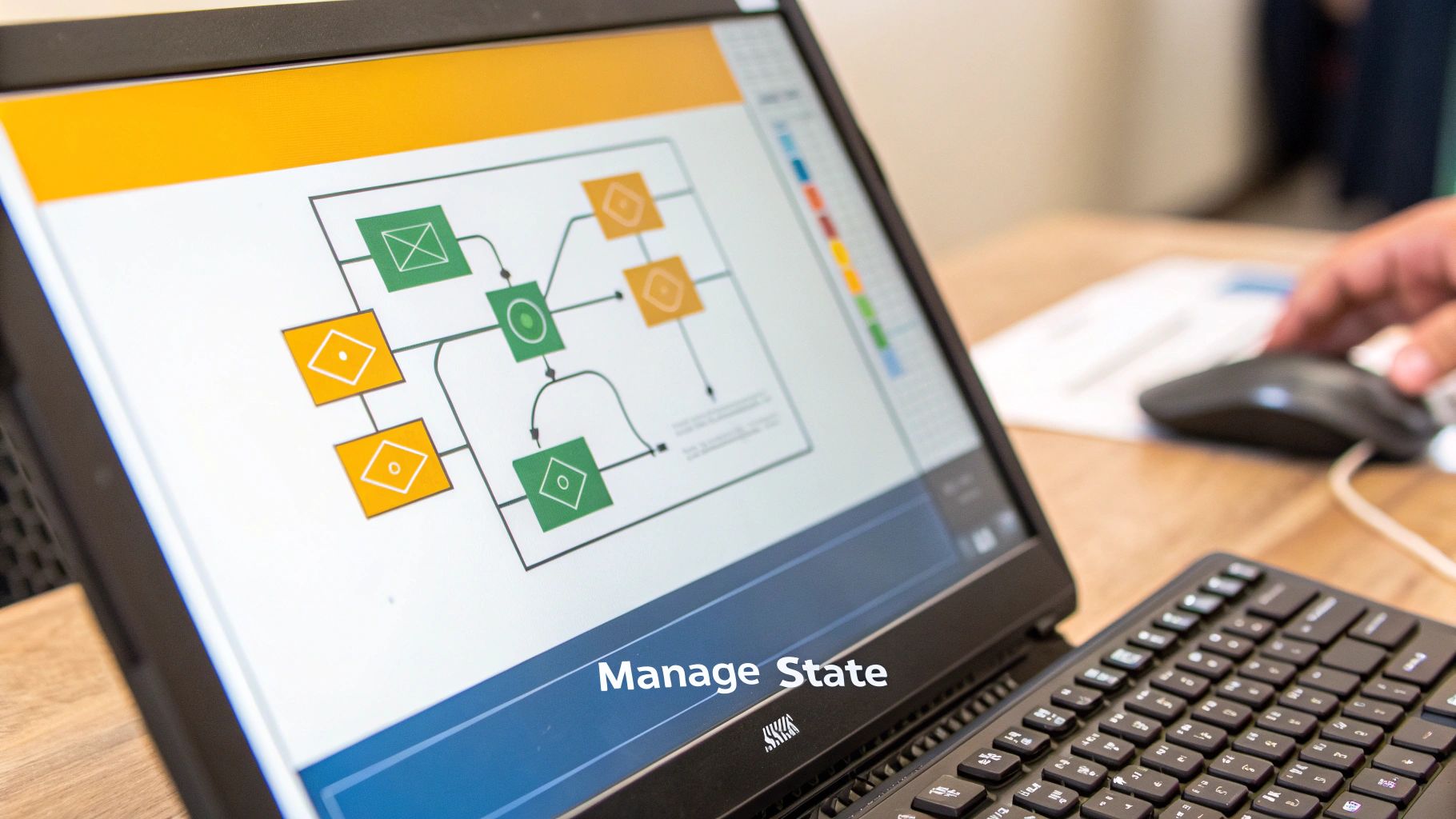
You’ve poured your energy into building features, perfecting the UI, and hunting down every last bug. Now for the moment of truth: getting your creation out of your development environment and into the hands of users. This is where your React Native app becomes a real product on the Apple App Store and Google Play Store.
The deployment process can look like a mountain of technical jargon, but it’s much more approachable when you tackle it piece by piece. Before you even dream of hitting that "upload" button, a solid pre-launch checklist is your best friend—it'll save you from last-minute scrambles and potential rejections from the review teams.
Your Pre-Launch Checklist
First things first, you need to get all your app's assets in order. This isn’t just about making things look good; it’s about meeting the specific, and often strict, requirements of each app store.
- App Icons and Splash Screens: You'll need a high-resolution app icon that can be resized for countless devices. I’ve used tools like Figma and even simple online generators to knock these out. A clean splash screen is also essential for a smooth loading experience.
- Screenshots and Metadata: Don't just take random screenshots. You need high-quality images that tell a story and showcase your app's best features. Your app's name, description, and keywords are also vital for App Store Optimization (ASO), which is how people will find you.
- Version Management: Before you create a build, you have to manage your app’s version. Both platforms use a version number (like
1.0.0) and a build number (like1). Every time you upload a new build, you must increase that build number.
A huge mistake I see developers make is using boring, generic screenshots. Take the time to create compelling visuals that show off what your app can do. A great way to stand out is with a video. For some expert advice on that, check out this guide on How to Make Product Demo Videos.
With your assets lined up, it's time to create the actual release-ready build file. This is where the path splits, as the process for Android and iOS is quite different.
Preparing Your Android Release
Getting an app onto the Google Play Store is generally the more straightforward of the two. Your main goal here is to generate a signed release Android App Bundle (.aab). This is a modern format that Google uses to deliver an optimized, smaller app to each user based on their specific device.
The process kicks off by creating a private signing key with a command-line tool. Think of this key as your app's digital fingerprint—it proves you're the developer. You absolutely must back up this key and keep it safe. If you lose it, you can't publish updates. It's that serious.
Once the key is generated, you just need to configure your project to use it and then run a command to generate the signed .aab file. From there, you upload it to the Google Play Console, fill out your store listing, and submit it for review.
Navigating the iOS Deployment Maze
Deploying to the Apple App Store has more hoops to jump through, mostly because of Apple's tight focus on security and developer verification. You'll be spending your time in two main places: the Apple Developer portal and Xcode.
Here’s a quick rundown of the lingo you'll need to know:
- Certificates: These are digital files that prove you are who you say you are. You'll need one for development (testing on your own iPhone) and a distribution certificate for the final App Store submission.
- App ID: This is a unique name for your app that links it to your developer account and enables services like push notifications.
- Provisioning Profiles: This is the glue that holds it all together. A provisioning profile connects your certificates and App ID, defining which devices can run the app and what it's allowed to do.
You’ll use Apple's own Xcode to "archive" your React Native project, which packages it up for distribution. Xcode handles the signing process using the certificates and profiles you set up. Finally, you upload the archived build to App Store Connect, Apple's management platform, to complete your listing and send it off for the infamous review process. The entire mobile app development process leads to this critical final stage.
Automating Your Releases with CI/CD
Going through all these manual steps every time you want to release an update is not only tedious but also leaves a lot of room for error. This is where Continuous Integration/Continuous Deployment (CI/CD) becomes a game-changer.
Tools like Expo Application Services (EAS) Build or open-source solutions like Fastlane can automate this entire workflow. You can set them up to build, sign, and upload your app to both stores with just a single command. It saves a massive amount of time and makes your release process consistent and reliable. For any serious React Native project, adopting a CI/CD pipeline is a professional necessity.
Frequently Asked Questions About React Native
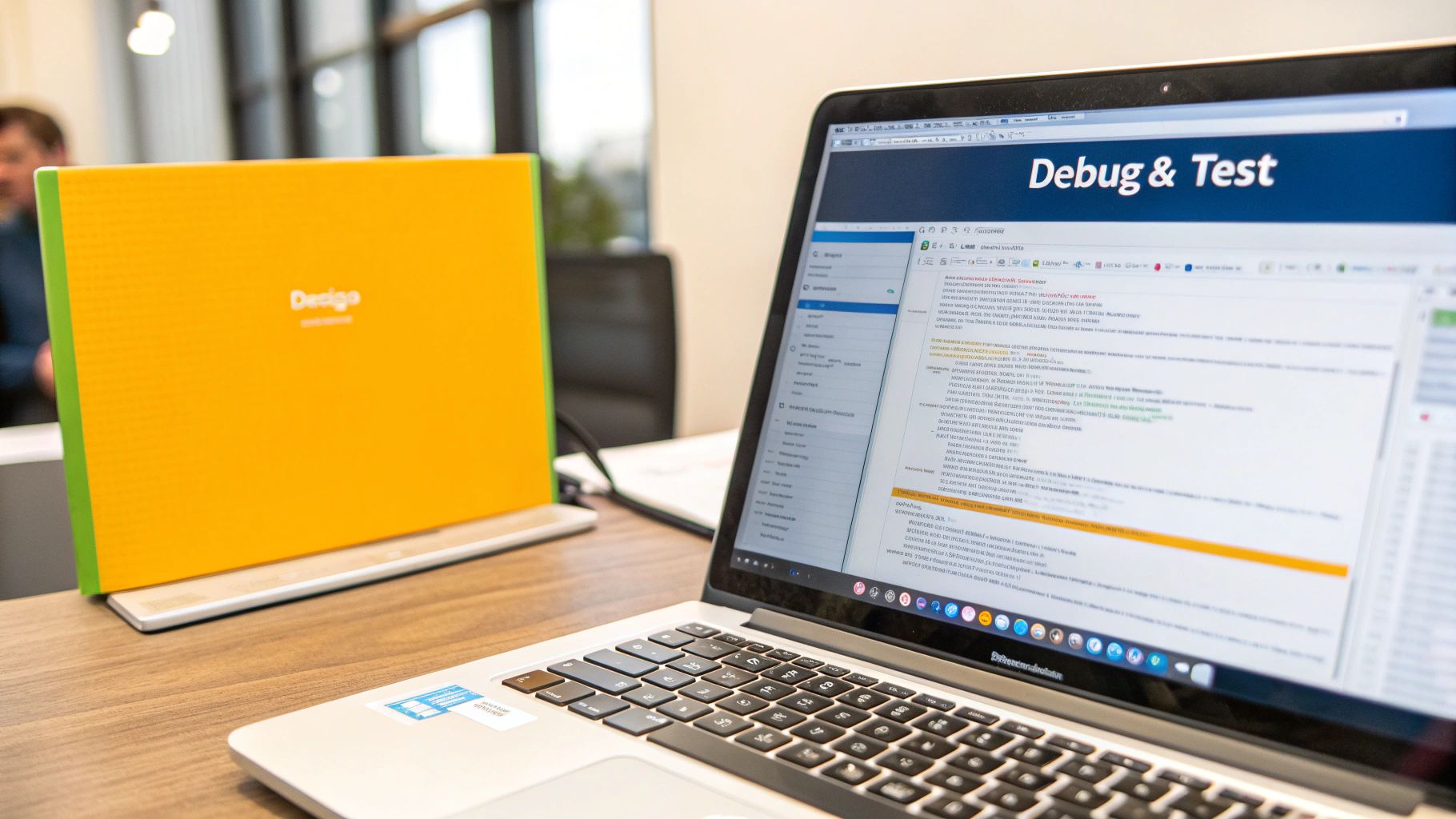
As you start working with React Native, you're bound to run into some common questions. It's all part of the learning curve, so let's jump right into some of the most frequent ones I hear from developers.
How Does React Native Performance Compare to Native Apps
This is the big one, and the honest answer is: it depends. A truly native app built from the ground up in Swift or Kotlin will always have a slight performance advantage. But for the vast majority of apps out there, React Native is more than capable.
The secret is that React Native doesn't use web views; it renders actual native UI components. This means for things like e-commerce stores, social media feeds, or internal business tools, your users will never feel a difference.
The performance gap really only shows up in apps that are extremely graphically demanding—think complex 3D games or applications doing heavy, real-time data computations.
For over 95% of app ideas, React Native's performance is a non-issue. The framework gets faster and more efficient with every release, constantly closing that small gap.
Can I Use My Web React Skills to Build Mobile Apps
Yes, and this is exactly why so many developers love it! If you already know your way around React for web development, you’re already about 80% of the way there.
All your hard-earned knowledge of components, state, props, and hooks transfers directly. The main shift is learning the mobile-specific components. Instead of HTML tags like <div> or <p>, you’ll be using React Native’s <View> and <Text>. You'll also need to wrap your head around mobile-first concepts like navigation stacks and touch gestures, but your core React foundation gives you a huge advantage.
What Are the Biggest Challenges I Might Face
No framework is perfect, and it's good to know the potential bumps in the road. With React Native, most headaches tend to pop up when you have to interact directly with the underlying native code.
Here are a few things that can trip people up:
- Custom Native Modules: Every now and then, you'll need access to a specific device feature that React Native doesn't support out of the box. This means you'll have to write a small bit of native code in Swift or Kotlin to create a "bridge."
- Tricky Debugging: When a bug isn't just in your JavaScript but crosses over into the native side, it can be a real pain to track down. It often requires a different set of debugging tools and a good dose of patience.
- Managing Upgrades: React Native moves fast. Upgrading your version in a large project can sometimes introduce breaking changes, so it’s something you have to plan for carefully.
Even with these challenges, the massive community and excellent documentation mean you’re almost never the first person to face a particular problem.
And remember, once your app is built, the work isn't over. Having a well-thought-out mobile app marketing strategy is just as critical as writing clean code. Building an amazing app is only half the job—the other half is making sure people actually find it and use it.